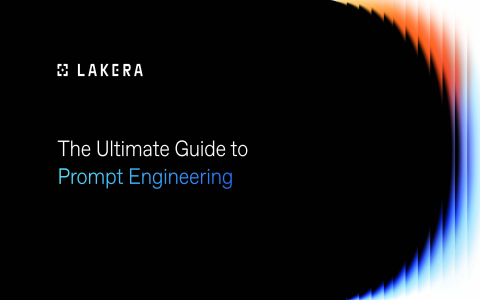Alright, let me tell you about this thing I was wrestling with recently, something I’ve mentally tagged as “transp opaque” because that’s basically what I was trying to achieve. It sounds simple, but you know how these things can be.
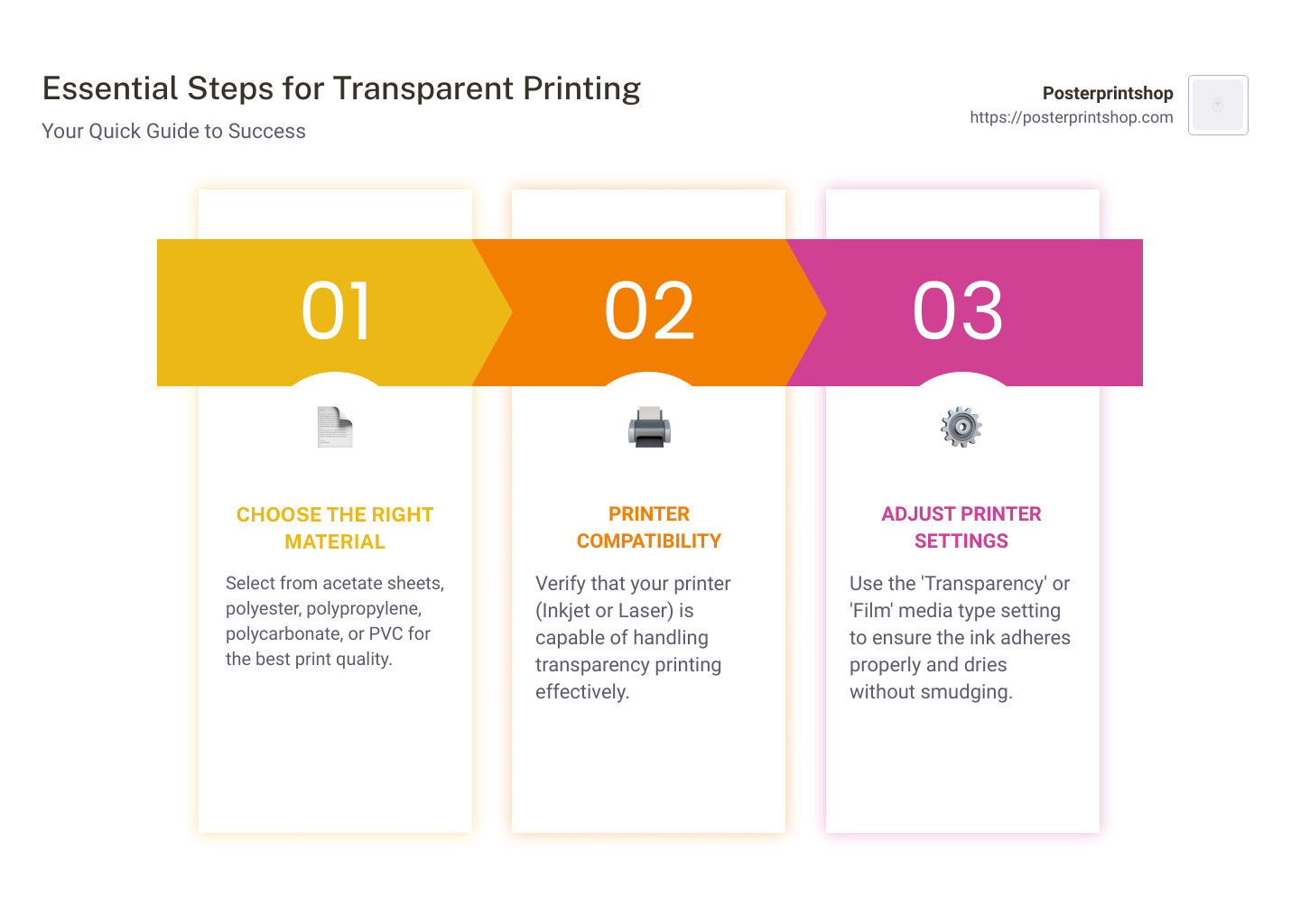
The Initial Goal: A See-Through Box with Solid Stuff Inside
So, I was working on this little UI element, a sort of pop-up or a notification box. My idea was to have the background of this box be semi-transparent, you know, so you could kinda see what’s behind it. But, and this was the crucial part, any text or icons inside that box needed to be completely solid, 100% opaque. Easy peasy, I thought. Famous last words, right?
My First (Wrong) Attempt
Naturally, the first thing that jumped into my head was the good old opacity property. So, I grabbed my main container div for the pop-up and slapped something like opacity: 0.7; on it. And yeah, sure enough, the whole box became semi-transparent. The background looked pretty cool, kind of ghostly.
But then I looked closer. The text inside? Also faded. The little icon I had in there? Looking like a ghost too. Everything inside that div inherited that 0.7 opacity. It was a washed-out mess. Not the effect I was going for. It just looked weak and unreadable.
A Bit of Head-Scratching
I sat there for a bit, thinking, “Okay, how do I make the parent transparent but the children opaque?” I even tried silly things, like trying to set opacity: 1 !important; on the child elements, hoping it would magically override the parent’s transparency. Spoiler: it doesn’t work that way. Once the parent is transparent, everything it contains is affected by that transparency ceiling.
I remember thinking, “There has to be a straightforward way to do this. I’m probably overcomplicating it or just missing a fundamental piece.” It was one of those moments where you feel the solution is just under your nose, but you can’t quite see it.
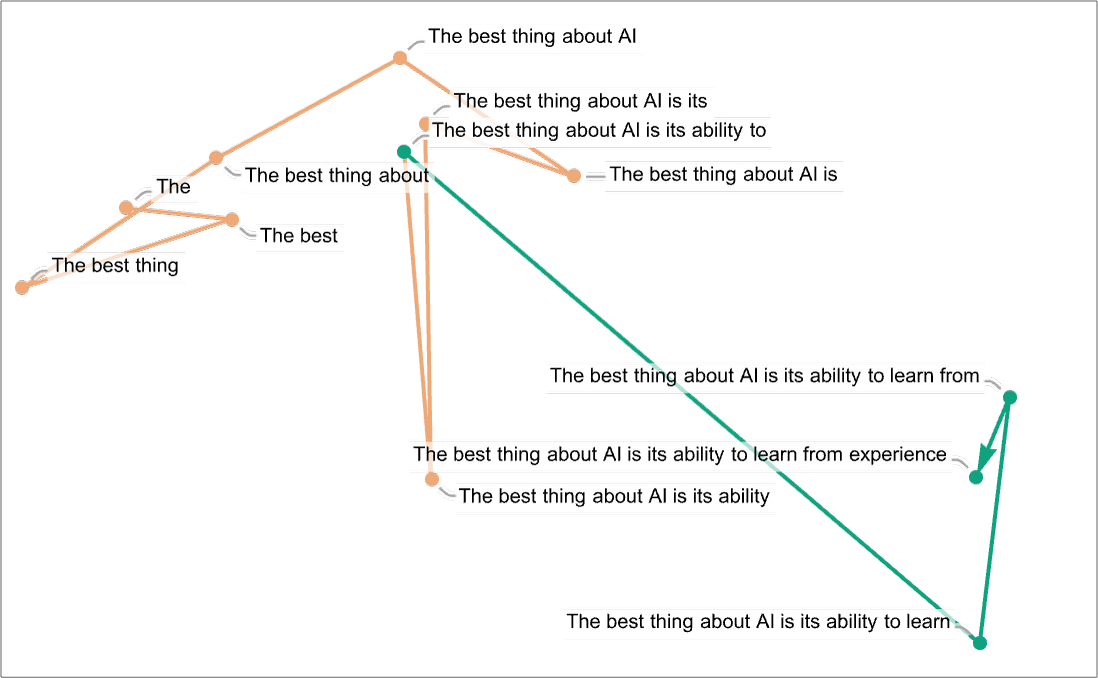
The “Aha!” Moment with Backgrounds
After some fiddling and maybe a quick search for “transparent background opaque content” or something similar, the lightbulb finally went on. The issue wasn’t about making the element itself transparent with opacity. It was about making just the background color of the element transparent.
And that’s where RGBA (or HSLA) color values come into play. That ‘A’ at the end, for Alpha, is the key. It controls the transparency of the color itself, not the entire element and its children.
Putting It Into Practice
So, I went back to my code. I removed the opacity: 0.7; from the main container div. That was the troublemaker for my specific goal. Instead, I focused on its background-color property.
Instead of something like:
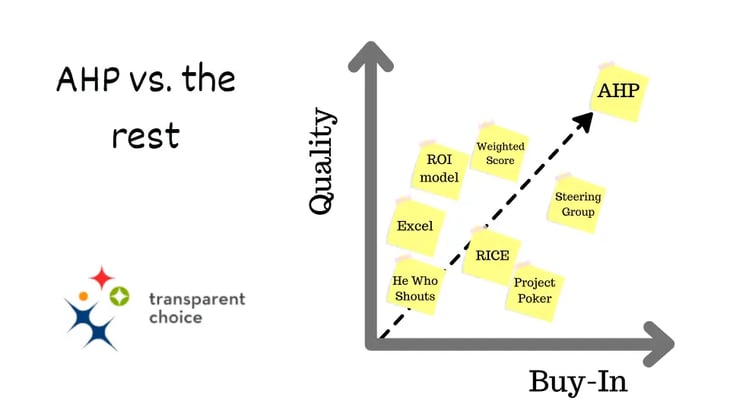
background-color: #000000;(and then the separateopacityrule)
I changed it to use RGBA. For example, if I wanted a semi-transparent black background, I used:
background-color: rgba(0, 0, 0, 0.7);
The first three values (0, 0, 0) define the color (black, in this case), and the last value (0.7) defines the alpha, or transparency, for that background color only.
The Sweet Result
And just like that, it worked! Perfectly. The background of my pop-up box was beautifully semi-transparent, letting the content behind it peek through. But the text and icons inside the box? They were crisp, clear, and fully opaque. Exactly as I envisioned.
It was such a simple change in the end, but it made all the difference. It’s a good reminder that sometimes the most direct-looking tool (like opacity) isn’t always the right one for every nuance of transparency. Understanding that difference between element-level opacity and background-color alpha was the real takeaway for me. Definitely filed that one away for future use!