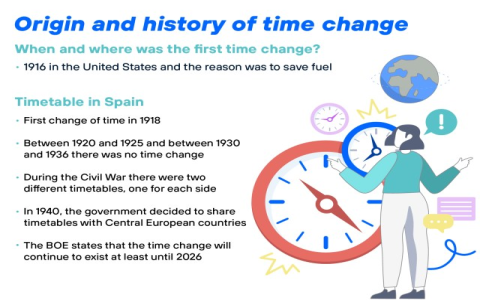So last week I got burned hard. Flew from New York to Phoenix for meetings, totally forgot to manually adjust my iPhone clock for daylight savings. Showed up an hour early looking like a complete fool. Man, this stinks. Gotta fix this auto-switch nonsense once and for all.
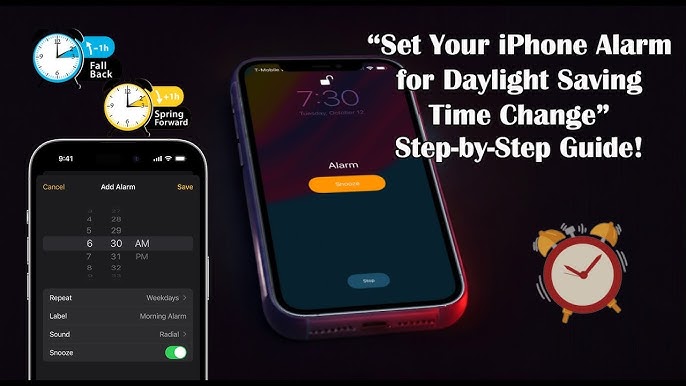
My First Attempt – Just Trusting Apple
Grabbed my coffee, plopped on the couch. Went straight into Settings > General > Date & Time. Flipped the “Set Automatically” toggle ON like always. Felt dumb – obviously this ain’t working right? Thought maybe my phone needed a kick. Powered the darn thing down completely, held the power button like my life depended on it. Booted back up… nada. Still stubbornly clinging to standard time while the world moved on. Ugh.
Digging Deeper (Blame Canada, Apparently)
Started Googling like crazy. Stumbled onto forums full of Canadians raging about the same issue. Looks like iOS sometimes screws up timezones right on the DST switch days. Okay, new plan: Went back to Settings > General > Date & Time. Made sure Time Zone was set to my city specifically, not just “New York”. Previously had it set generically. Tapped my actual town. Felt like this might be it. Let the phone ping the servers. Checked again after 5 minutes… STILL WRONG. Seriously?!
The Nuclear Option: Date & Time Reset
Frustration level: MAX. Decided to nuke the time settings. Turned OFF “Set Automatically”. Watched the time go crazy, jumped back hours. Manually set the correct date and time myself like some caveman. Then, held my breath and flipped “Set Automatically” back ON. Saw the little spinning thing… and BOOM. The clock snapped to the correct daylight savings time right before my eyes. Almost spilled my coffee. Confirmed with my laptop clock – yep, matched. Finally!
Wait… But Why Did This Work?
Best guess? Flipping the auto-setting off and forcing it to grab the time manually when I turned it back on basically gave it a hard shove. Like waking up a sleepy guard dog. It had to go out, fetch the right current time from the network towers, and finally pay attention to the DST change. No magic, just brute force.
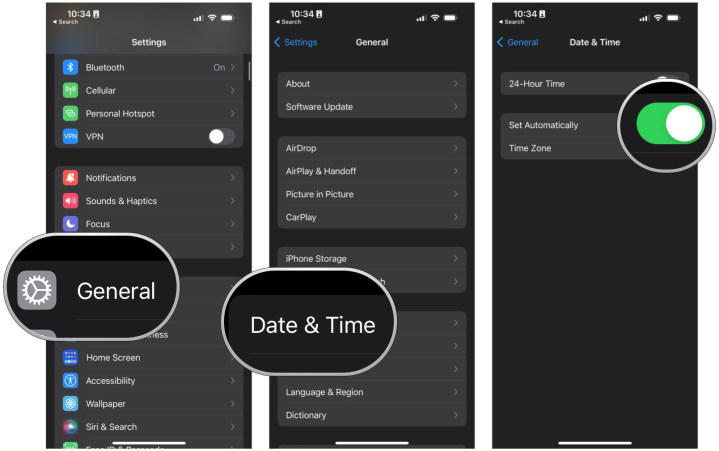
- TL;DR Steps That Finally Worked for Me:
- Open Settings > General > Date & Time
- Turn OFF “Set Automatically”
- Set the date and time MANUALLY to the CORRECT current time (this feels wrong, do it anyway)
- Immediately turn “Set Automatically” back ON
- Watch the clock jump. Pray a little. Mine fixed itself instantly.
Tested this weird trick after the next DST change rolled around – phone updated itself smooth as butter. Feels like a dumb workaround, but hey, it works. No more showing up places an hour early looking like a lost tourist.