Okay so this morning I fired up my laptop, coffee in hand, all set to jump into that cam match project. You know the one I’ve been tinkering with? Clicked run… and bam! Nothing. Just a blank screen where my camera feed should be. Seriously annoying. I had plans!

My First Panic Moves
First thing I did? Smacked my own forehead. Always step one, right? Then, like anyone else, I tried the magic fix-all: closing the whole app and reopening it. Crossed my fingers, waited… same blank stare from the camera placeholder. Zilch. Nada. Deep sigh.
Went into the app settings next. Fumbled around the permissions section. Made sure “camera access” wasn’t accidentally switched off. Yep, it was turned on. Checked my browser permissions too (I was using a web-based tool), still enabled. Getting more frustrated.
Digging Deeper & Finding the Ugly
Opened the console logs – that place where the tech gremlins hide. Scanned through the lines and found it: this nasty little error message glaring back at me saying something like “CAMERA DEVICE NOT FOUND.” My gut reaction? “But that’s nonsense!” It worked fine yesterday.
Time for some basic, hardcore physical checks:
- Unplugged the USB webcam: Felt the cable, wiggled the connector.
- Checked the port: Tried plugging it into a different USB socket entirely. Sometimes ports just die.
- The laptop cam check: Opened another app, like the basic camera viewer. Laptop’s built-in camera popped up instantly. So, external camera definitely acting up.
Getting My Hands Dirty in the Code Swamp
Since the other app saw the camera fine, the problem had to be my project code messing things up. I dove back into the code where I handle the cam matching. Started looking for obvious mistakes I might have made last night while coding tired. You know how that goes.
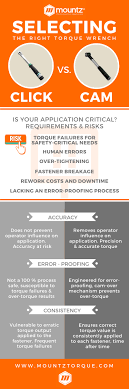
Found the culprit pretty quick. In the spot where I tell the software to grab the camera video stream, I had this string specifying which camera to use… “index:0“. Yesterday, my USB cam was device 0. But today? I plugged it into a different port. Ran a quick check on the connected devices. Yup, the system now saw my laptop cam as index 0, and the USB cam had gotten bumped to index 1. It was literally looking at the wrong camera!
The Fix That Actually Worked (Finally!)
Was ready to give up on the whole “index” mess. Looked up how people handle this when cameras change positions. Learned about using the device ID string instead. Way more reliable, just a bit uglier looking.
Here’s what I actually did:
- Ran a tiny piece of code to list ALL the cameras the computer sees.
- Found the exact device ID string for my trusty USB webcam. It was this long, weird jumble of letters and numbers.
- Went back into my cam match code. Yanked out the “index:0”. Swapped it for “deviceId: my_ugly_long_camera_ID”.
- Saved the code, took a deep breath, and hit run.
And there it was! My cam feed flickered to life on the screen, working perfectly. Felt stupid for the simple issue, but also stupidly relieved.
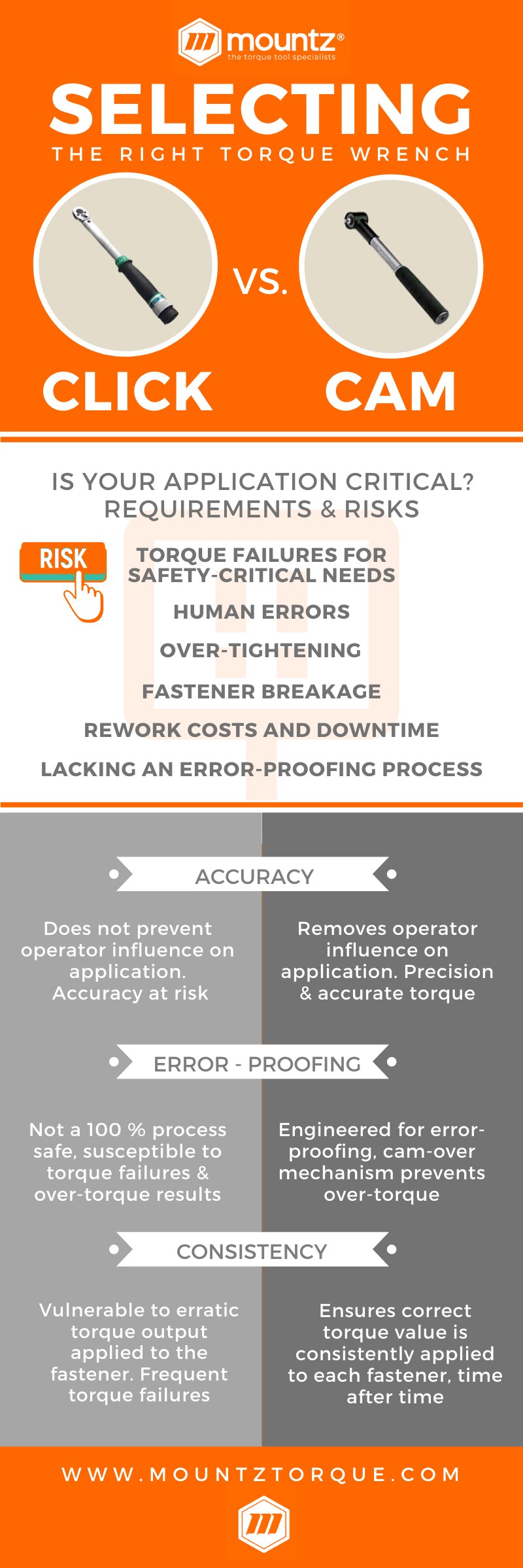
What I Learned (Besides Swearing More Quietly)
This whole headache reminded me:
- Camera indices shift like sand. Using the index number (“0”, “1”) is asking for trouble when you unplug things or plug them in differently. It’s lazy coding.
- Device IDs are your friend. Yeah, that string looks messy, but it sticks to the specific camera. Way safer for projects.
- Physical disconnects first! Before diving into code doom, seriously, unplug the thing and plug it back in. Try a different port. Basic hardware stuff saves hours.
- Logs point at the body. Don’t ignore the error message in the console. It might look scary, but it told me right away it couldn’t see a camera device.
Stuck with using the device ID moving forward. Hopefully saves someone else the headache.
