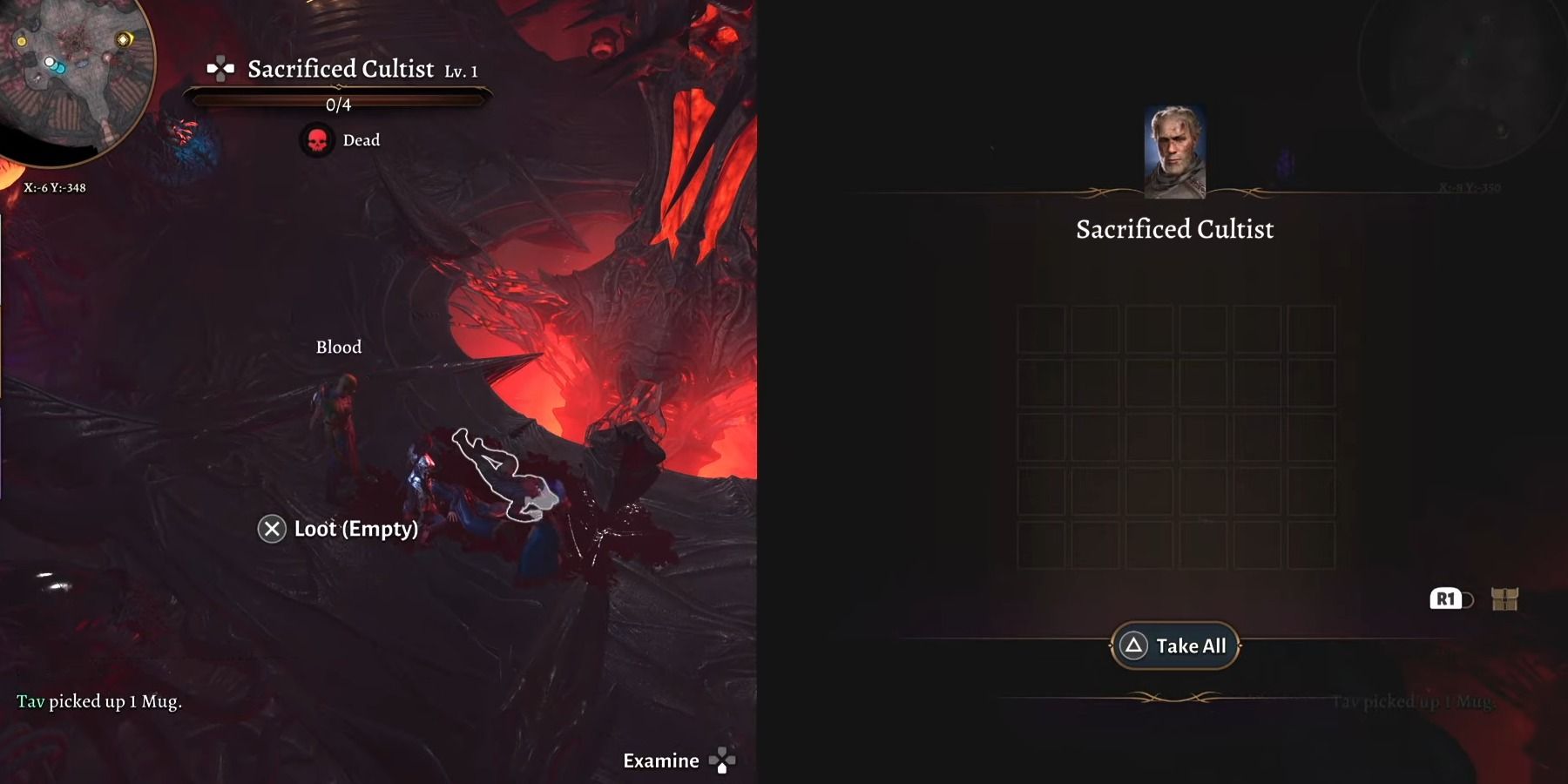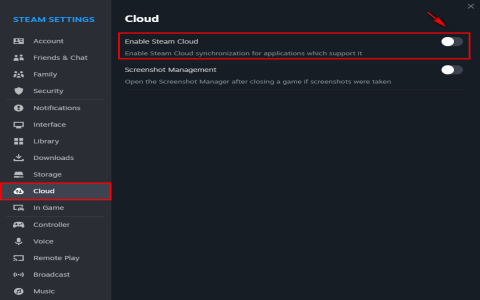Okay, so, I finally got around to messing with split screen on Baldur’s Gate 3 (BG3). It’s been on my to-do list forever, and I figured, why not document the whole shebang? Here’s how it went down.

First things first: Getting the Gear Ready
- I knew BG3 supported local co-op, which is cool. That meant I needed two controllers. Grabbed my trusty Xbox controller and a slightly less trusty, but functional, PlayStation DualShock 4.
- Made sure both controllers were actually connected and recognized by my PC. Bluetooth can be a real pain sometimes.
Firing Up the Game and Diving into Settings
Booted up BG3, naturally. Headed straight to the settings menu. I remembered reading somewhere that you might need to tweak some controller settings.
- Specifically, I checked the “Input” settings. Found options for controller configuration. Nothing too crazy, just making sure the game detected both controllers.
The Moment of Truth: Starting the Co-op Session
This is where things got a little…interesting. From the main menu, I started a new campaign. Once I was actually in the game (past all the character creation stuff with my first character), I hit a button on the second controller (the DualShock 4). Usually, hitting the start button or something similar prompts the game to recognize the second player.
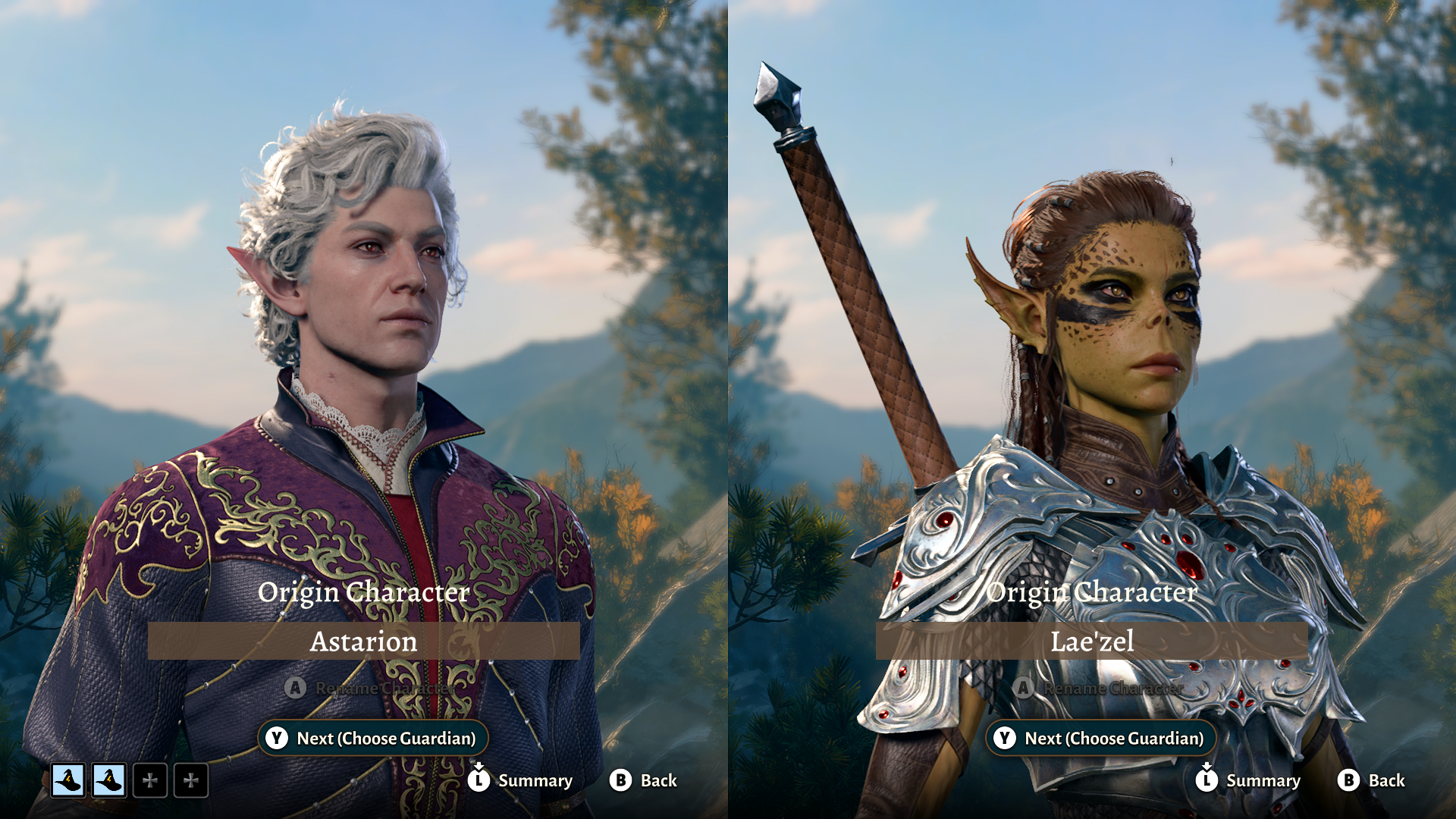
Troubleshooting the Initial Hiccups
Didn’t work right away! Figures. The game wasn’t recognizing the second controller input. I tried a few things:
- Alt-Tabbed out and back in. Sometimes that forces Windows to re-recognize devices.
- Restarted the game. Classic, I know, but sometimes it’s necessary.
- Double-checked the controller drivers. Made sure everything was up to date.
Eventually, after restarting the game again, the screen split! Sweet victory!
Configuring the Second Character
The game then prompted Player 2 (my imaginary friend) to create their character. Standard BG3 character creation stuff – race, class, backstory, the whole nine yards. I just made a quick and dirty character for testing purposes.
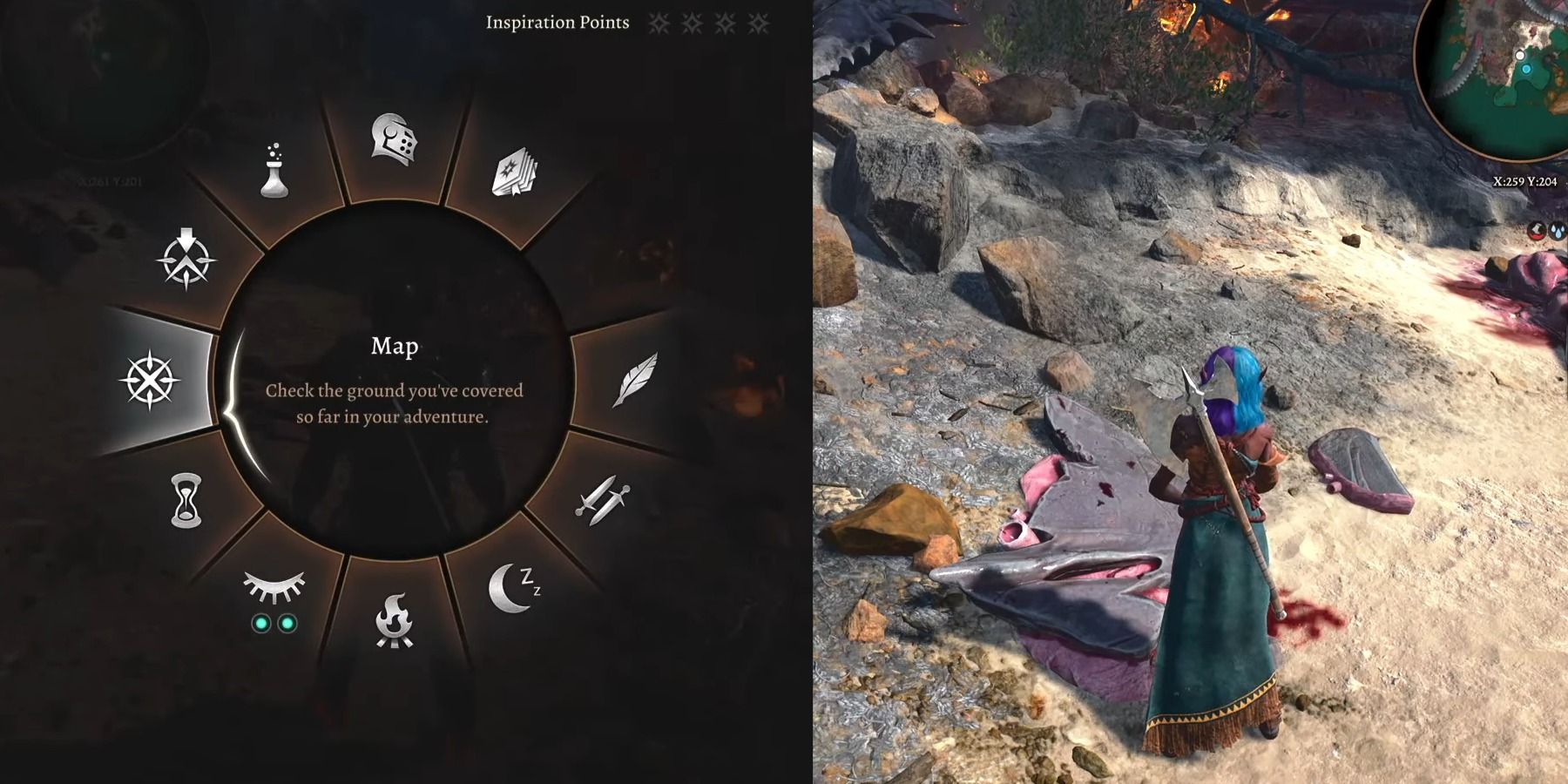
Gameplay and Observations
Okay, so we’re both in the game, screens split. Here are a few things I noticed:
- Screen Real Estate: Obviously, each player gets half the screen. On my monitor, it felt a little cramped, to be honest. I can see why people prefer playing on a bigger TV for couch co-op.
- Camera Control: Each player controls their own camera view. This is both good and bad. Good because you’re not stuck looking where the other person is looking. Bad because you can get separated easily.
- Combat: Combat is turn-based, so you take turns controlling your characters. It’s pretty seamless.
- Dialogue: Dialogue can be a bit clunky. Sometimes both screens show the same dialogue choices, other times only the active player’s screen shows them. It took a bit of getting used to.
Final Verdict
Split screen BG3 is definitely doable, and it’s pretty cool to experience the game with someone else in the same room. However, it’s not without its quirks. The screen can feel cramped, and the dialogue system can be a bit confusing. But overall, it’s a fun way to play if you don’t mind a little compromise. I’d recommend playing on a larger display for a better experience.
That’s my split screen BG3 adventure! Hope it helps someone out there. Now, if you’ll excuse me, I need to go back to adventuring… solo, for now.