So, I finally decided to get rid of Valorant the other day. It wasn’t getting played much, you know? Just taking up space on the drive. Seemed simple enough, right? Wrong.
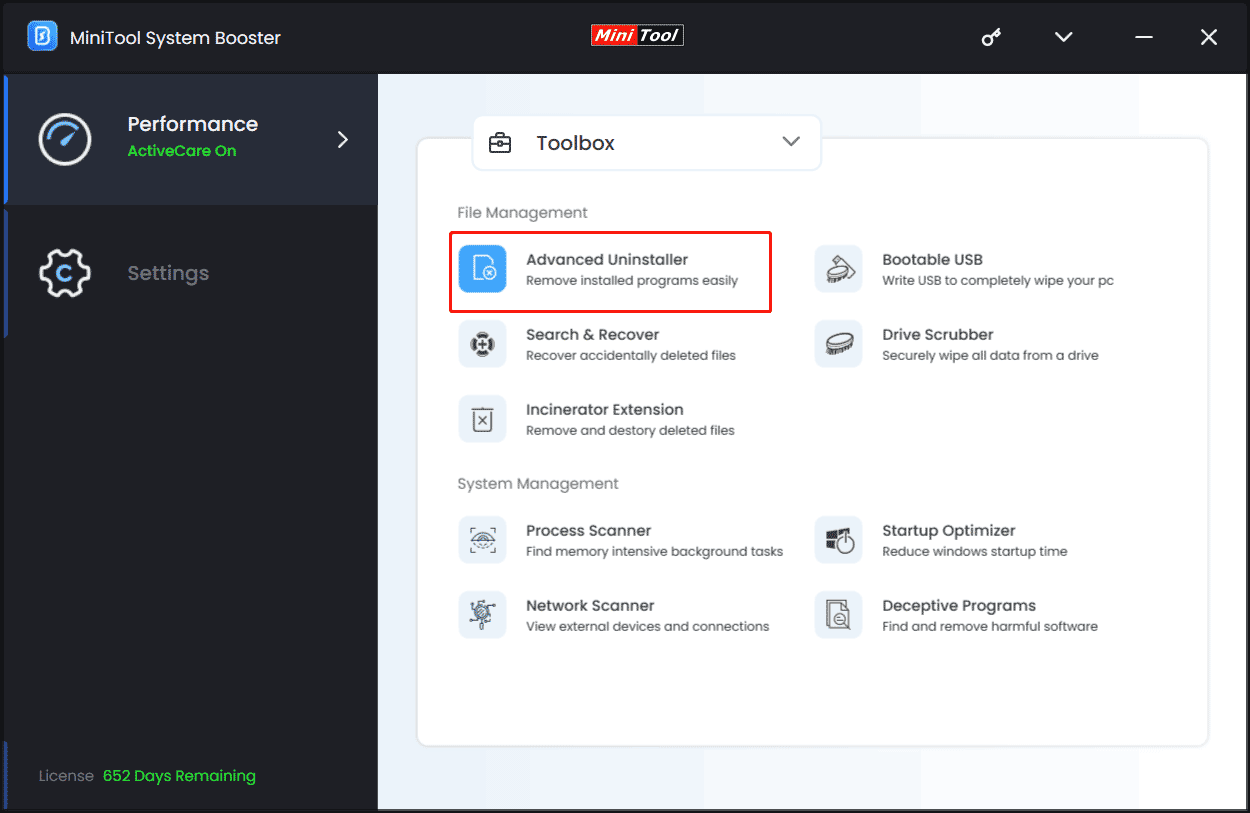
My first thought was the usual route: head straight to the Windows settings, find “Apps & features” (or “Add or remove programs,” whatever they call it now). Scrolled down the list, and yeah, there it was, “Valorant.” Clicked on it, hit “Uninstall.” Easy peasy, I thought.
But then, things got a bit weird. I remembered hearing something about needing to uninstall Riot Vanguard too. Apparently, it’s this anti-cheat thing that digs itself deep into your system, always running. Just getting rid of the game itself doesn’t always remove Vanguard. Sneaky stuff.
Dealing with that Vanguard Thing
Okay, so I started looking for this Vanguard thing. First place I checked was the system tray, down by the clock. Sometimes you see icons for background programs there. Found the little red Riot Vanguard icon, right-clicked it, and saw an “Exit Vanguard” option. Clicked that. It popped up a warning saying Valorant wouldn’t work without it, but since I was uninstalling anyway, I just told it to go ahead and exit.
After exiting it, I went back to “Apps & features.” Scrolled down again, and sure enough, there was a separate entry: Riot Vanguard. Aha! So you do have to uninstall it separately. Clicked on that, hit “Uninstall.” It asked me if I was sure, warned me again about Valorant not working (yeah, I know!), and I confirmed.
Getting Rid of Valorant Itself (For Real This Time)
With Vanguard supposedly gone, I went back to the “Valorant” entry in “Apps & features.” Just to be sure, I clicked “Uninstall” on it again. This time, the uninstaller ran without any fuss. It took a few minutes to chug through whatever it needed to do.
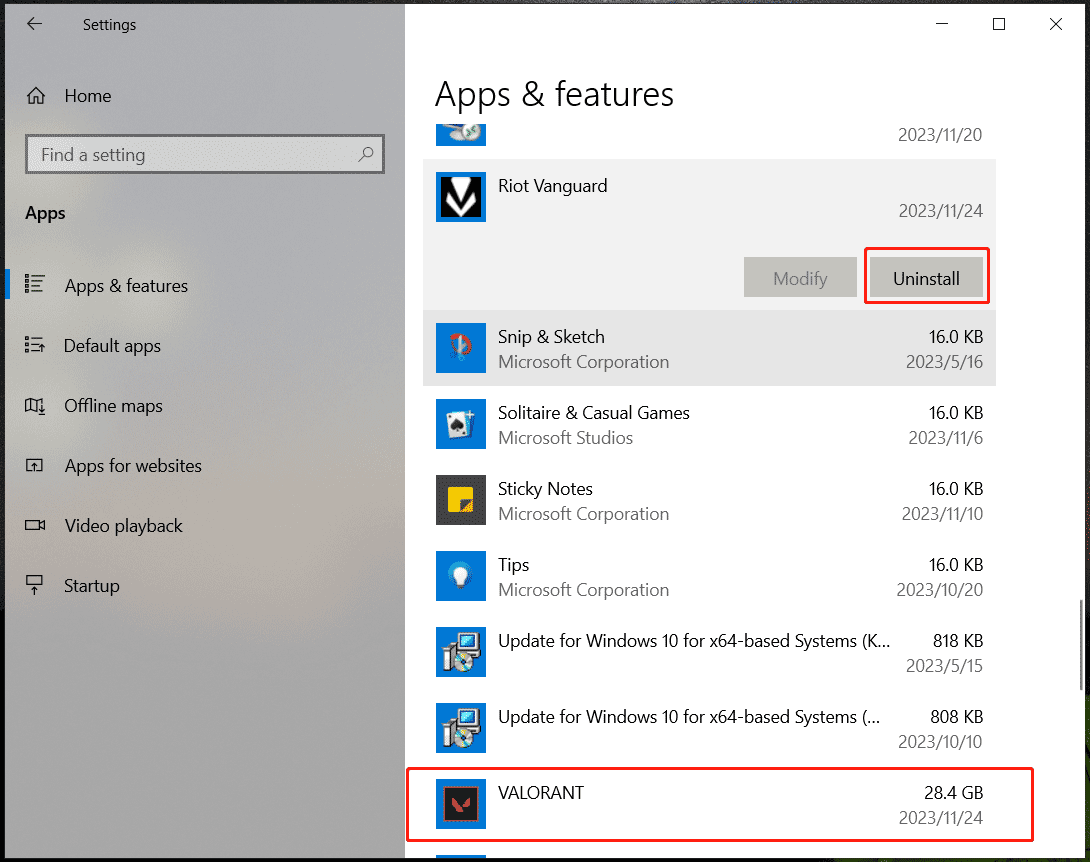
- First, I exited Vanguard from the system tray.
- Then, I went to “Apps & features.”
- I uninstalled Riot Vanguard first.
- Finally, I uninstalled Valorant itself.
After all that, I gave my computer a good old restart. You know, just to make sure everything cleared out properly. Checked the program list again when it came back up, and both Valorant and Vanguard were gone. Phew. A bit more hassle than your average uninstall, mainly because of that Vanguard piece needing its own special attention. But yeah, got it done in the end. Space freed up, mission accomplished.
